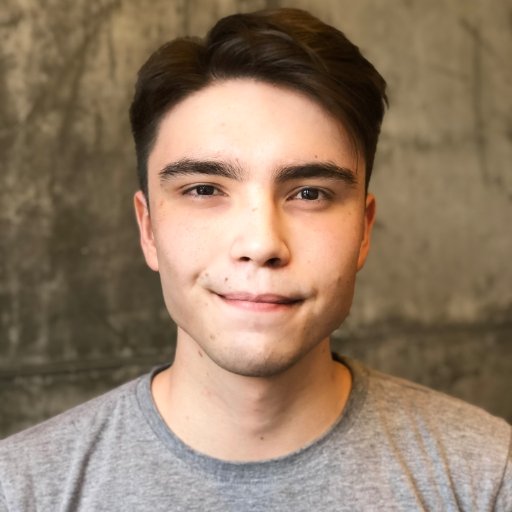Welcome to an essential guide on resolving the perplexing MSVCR100.dll Missing Error. Uncover the key strategies and solutions that will put an end to this frustrating issue, allowing you to regain control over your system’s flawless performance. Step into a world of seamless operation, as we unveil the ultimate remedy for this error.
Understanding the MSVCR100.dll File
The MSVCR100.dll file is an important component of Microsoft Visual C++ 2010. If you encounter a “MSVCR100.dll missing” error, it can prevent certain programs from starting on your Windows computer. To fix this issue, follow these steps:
1. Download the Microsoft Visual C++ Redistributable Package for Visual Studio 2010 from the official Microsoft website.
2. Run the downloaded file and follow the installation instructions.
3. If the error persists, it may be due to a registry problem. In this case, use a reliable registry repair tool to fix any issues with the registry.
4. After the installation and registry repair, restart your computer to apply the changes.
5. Launch the program that was previously showing the error and check if the issue has been resolved.
By following these steps, you can effectively resolve the MSVCR100.dll missing error and ensure the smooth functioning of your applications.
How to Fix MSVCR100.dll Errors
- Open the Control Panel on your computer.
- Click on Uninstall a program or Programs and Features.

- Locate and select the Microsoft Visual C++ Redistributable Package from the list of installed programs.
- Click on Uninstall or Change to remove the package.
- Visit the official Microsoft website and download the latest version of the Microsoft Visual C++ Redistributable Package.
- Run the downloaded installer and follow the on-screen instructions to reinstall the package.

Repair Method 2: Copy MSVCR100.dll from Another Computer
- Find a computer that has the same operating system as yours and is not experiencing the MSVCR100.dll error.
- On the working computer, open File Explorer and navigate to the System32 folder (usually located in the C: drive).
- Locate the MSVCR100.dll file in the System32 folder.
- Copy the MSVCR100.dll file to a USB flash drive or any other portable storage device.

- Connect the storage device to your computer experiencing the MSVCR100.dll error.
- Open File Explorer on your computer and navigate to the System32 folder.

- Paste the copied MSVCR100.dll file into the System32 folder.
Repair Method 3: Update DirectX
- Press Windows Key + R to open the Run dialog box.
- Type “dxdiag” and press Enter to open the DirectX Diagnostic Tool.

- Click on the System tab in the DirectX Diagnostic Tool window.
- Check the Operating System and DirextX Version sections to ensure you have the latest version installed.
- If you do not have the latest version, visit the official Microsoft website and download the latest DirectX version applicable to your operating system.
- Run the downloaded installer and follow the on-screen instructions to update DirectX.
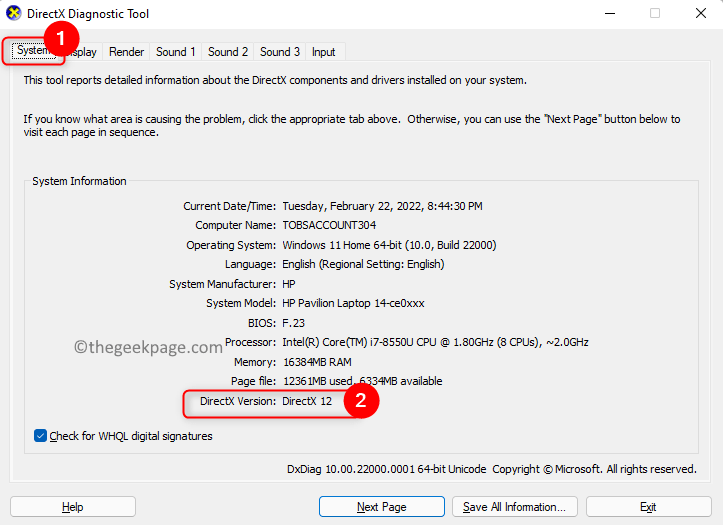
Troubleshooting Tips for MSVCR100.dll Issues
1. Start by reinstalling the Microsoft Visual C++ 2010 Redistributable package for your specific Windows version. This can often fix the missing MSVCR100.dll error.
2. Check for any pending Windows updates and install them. Sometimes, outdated system files can cause issues with DLL files.
3. If you’re running a 64-bit version of Windows, make sure you download and install the 64-bit version of the Microsoft Visual C++ Redistributable package.
4. Run a full system scan with your antivirus software to check for any potential malware or viruses that may be interfering with the DLL file.
5. If the issue persists, try manually registering the MSVCR100.dll file using the Command Prompt. Open the Command Prompt as an administrator and type “regsvr32 msvcr100.dll” (without quotes) and press Enter.
Remember, these troubleshooting tips should help resolve most MSVCR100.dll issues. If you continue to experience problems, it may be best to seek further assistance from Microsoft support or a professional technician.
python
import os
dll_path = r'C:\Windows\System32\msvcr100.dll' # Update the path based on your system
if os.path.exists(dll_path):
print("msvcr100.dll found!")
else:
print("msvcr100.dll not found!")
Please note that the above code only checks if the file exists in the specified path. It does not provide a solution for resolving missing or corrupted msvcr100.dll files.
Additional Information on the MSVCR100.dll File
If you’re encountering the “MSVCR100.dll missing” error on your Windows 10 or Windows 11 system, we have a solution for you. This error usually occurs because the MSVCR100.dll file is either missing or corrupted. To fix this problem, follow these steps:
1. Download the Microsoft Visual C++ Redistributable Package for Visual Studio 2010 from the official Microsoft website.
2. Install the package on your system.
3. Restart your computer.
After completing these steps, the “MSVCR100.dll missing” error should no longer appear, and you should be able to run your programs without any issues.
Please note that this solution is specifically for the MSVCR100.dll error. If you’re encountering a different error related to the MSVCR110.dll file or any other component, you may need to follow different steps to resolve the issue.