Unleashing the power of troubleshooting, this article explores the solutions to overcome the pesky PS4 Error Code CE-34878-0 in 2023.
Understanding Error CE-34878-0 on PS4
If you’re encountering Error CE-34878-0 on your PS4, here are some steps you can take to fix it:
1. Update your PlayStation 4 system software to the latest version. This can help resolve any compatibility issues that may be causing the error.
2. Try restarting your PS4. Sometimes a simple reboot can fix temporary glitches that cause the error.
3. Check your hard disk drive for any issues. Go to Settings > Storage > System Storage > Check for Errors. This will scan your HDD for any errors and attempt to fix them.
4. Disconnect any USB devices connected to your PS4. Some USB devices can interfere with the system and cause the error.
5. Reinstall the affected application. Delete the application from your PS4, then download and install it again from the PlayStation Store.
If none of these steps resolve the error, it may be worth contacting PlayStation Support for further assistance.
Fixes for Error CE-34878-0 on PS4
- Press and hold the power button on the front of the PS4 until it beeps twice.
- Unplug the power cord from the back of the PS4.

- Wait for about 30 seconds.
- Plug the power cord back into the PS4.
- Press the power button again to turn on the PS4.
Update System Software
- Go to the PS4 home screen.
- Select “Settings” from the main menu.
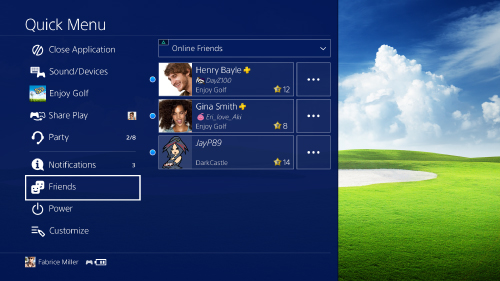
- Scroll down and choose “System Software Update”.
- If an update is available, select “Update Now”.
- Wait for the update to download and install.
- Restart the PS4 after the update is complete.
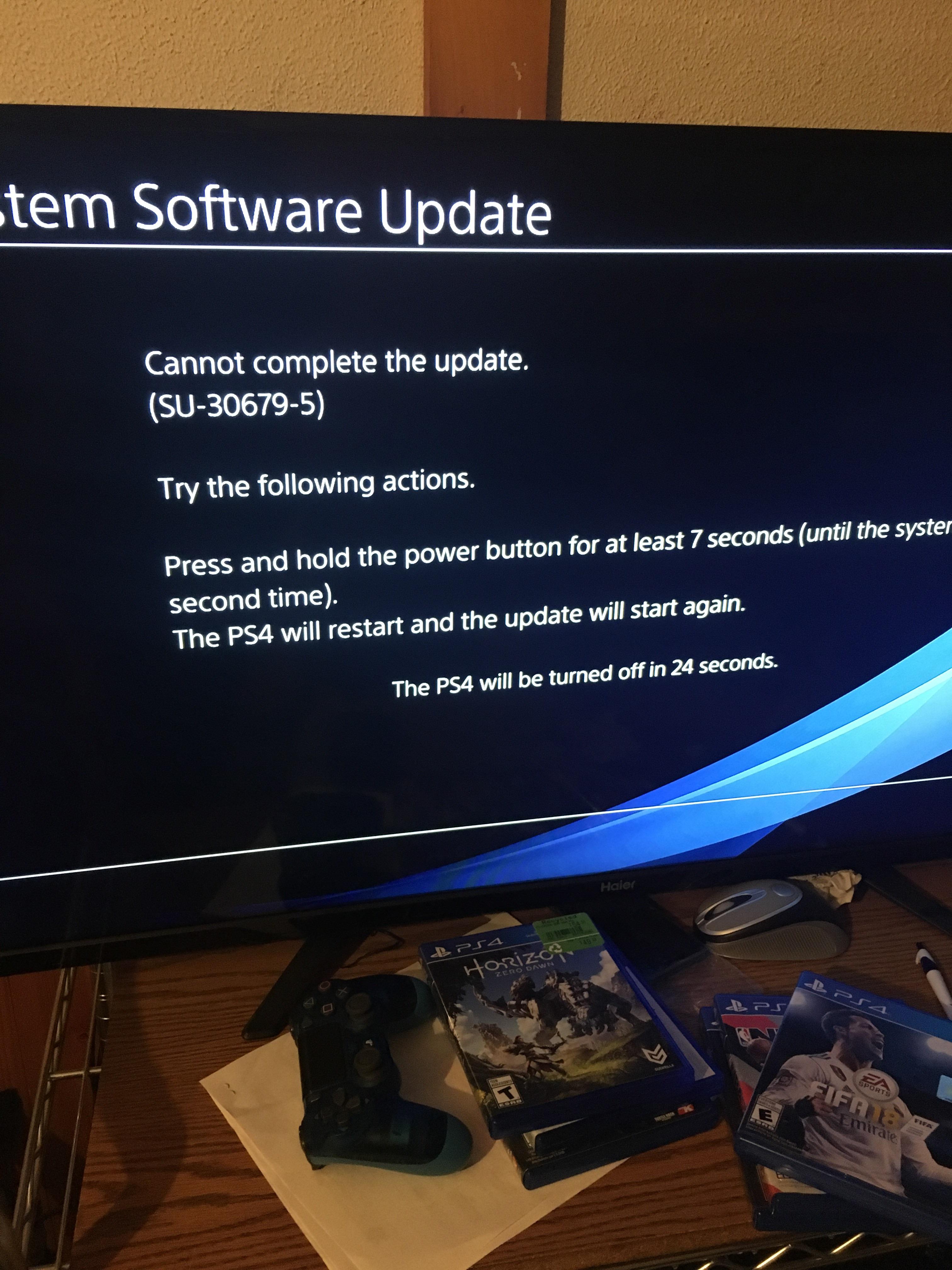
Reinstall the Game
- Go to the PS4 home screen.
- Highlight the game that is causing the error.
- Press the “Options” button on the controller.
- Select “Delete” and confirm the deletion.

- Insert the game disc or redownload the game from the PlayStation Store.
- Follow the on-screen prompts to reinstall the game.
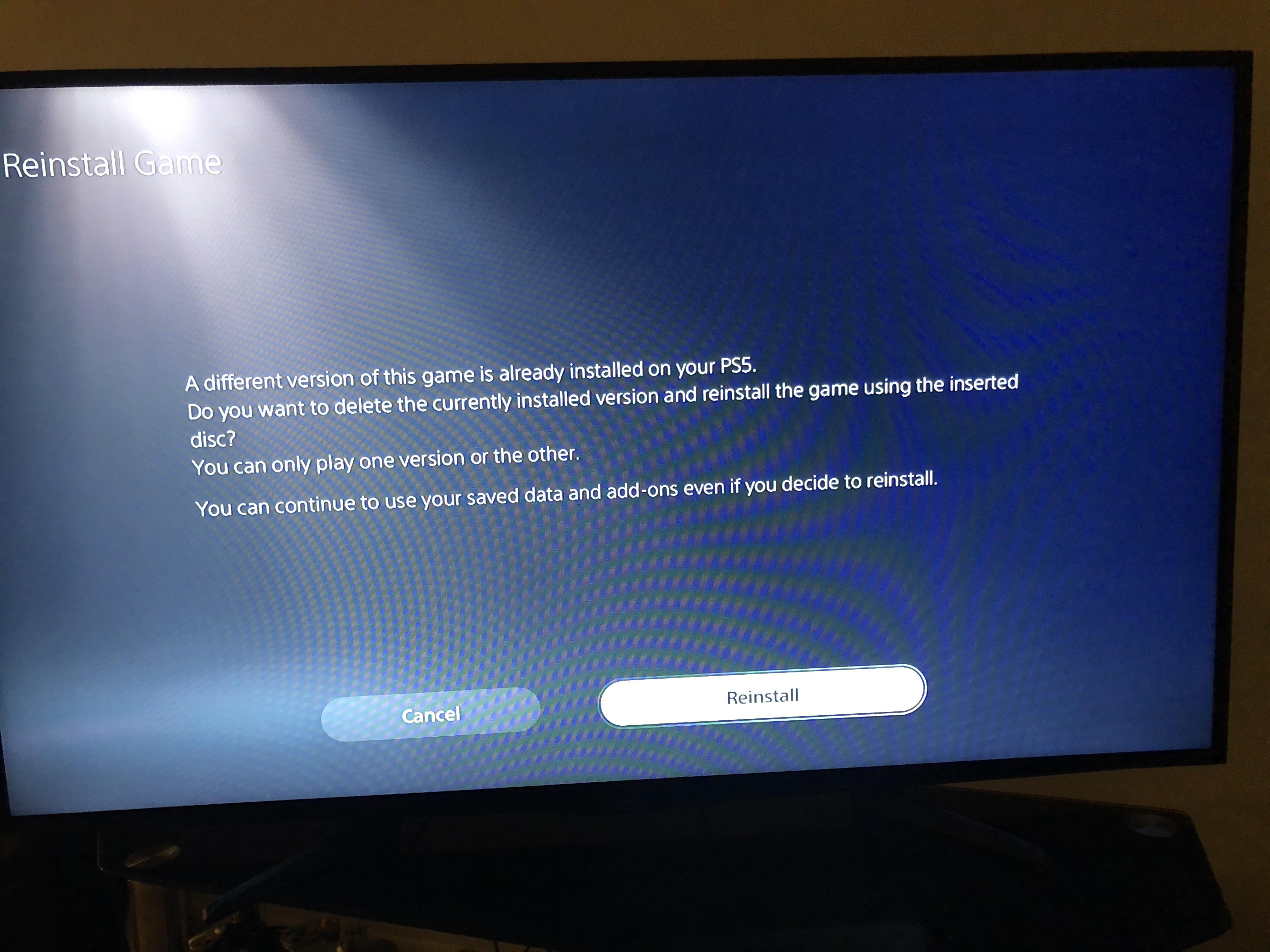
Rebuild the PS4 Database
- Turn off the PS4 completely.
- Press and hold the power button on the front of the PS4 until it beeps twice.
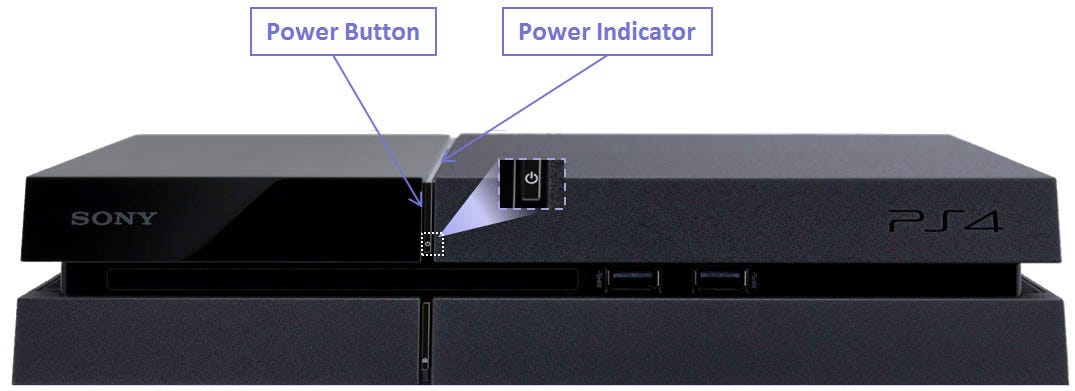
- Connect the DualShock 4 controller to the PS4 using a USB cable.
- Press the PS button on the controller to start the PS4 in Safe Mode.
- Select “Rebuild Database” from the Safe Mode menu.
- Wait for the process to complete (this may take a while).
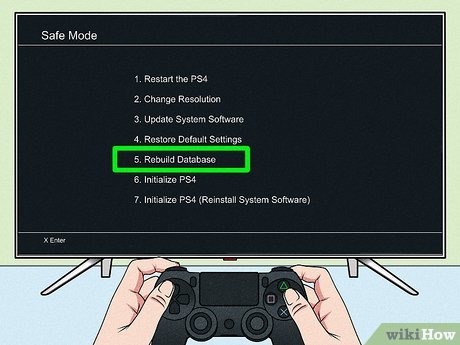
- Restart the PS4 after the database has been rebuilt.
Contact PlayStation Support
- If none of the above methods work, it is recommended to reach out to PlayStation Support for further assistance.
- Visit the official PlayStation website and navigate to the support section.

- Find the appropriate contact option (phone, live chat, or email).
- Provide them with detailed information about the error and the steps you have already taken to try and fix it.
- Follow their instructions and troubleshoot with their guidance.
How to Prevent Error CE-34878-0 on PS4
To prevent error CE-34878-0 on your PS4, follow these steps:
1. Update your PlayStation 4 system software to the latest version. This ensures compatibility with new games and fixes any known issues.
2. Make sure your PS4 is properly booted up and connected to the internet. A stable internet connection is essential for smooth gameplay and to prevent error codes.
3. Check your hard disk drive for any errors or corruption. Use the built-in PS4 system software options to scan and repair the disk if needed.
4. If you have a USB mass storage device connected to your PS4, remove it and see if the error persists. Sometimes, external devices can cause compatibility issues.
5. Check for firmware updates for your games. Developers often release patches to fix bugs and improve performance, which can help prevent error CE-34878-0.
6. If you continue to experience the error, try reinstalling the affected application. Uninstall it from your PS4, then download and install it again from the PlayStation Store.
By following these steps, you can reduce the likelihood of encountering error CE-34878-0 on your PS4 and enjoy uninterrupted gaming.
python
import re
def analyze_error_logs(log_file):
error_pattern = r"CE348780" # Regular expression pattern to search for the error code
try:
with open(log_file, 'r') as file:
log_data = file.read()
error_count = len(re.findall(error_pattern, log_data))
print(f"Number of occurrences of 'CE348780': {error_count}")
except FileNotFoundError:
print("Error log file not found.")
# Example usage
log_file_path = "error_logs.txt"
analyze_error_logs(log_file_path)
In this code, we define a function `analyze_error_logs` that takes a file path as input. It opens the file, reads its contents, and uses the `re.findall` function from the `re` module to find all occurrences of the “CE348780” error code. Finally, it prints the number of occurrences found.
You can modify this code or provide more specific requirements for a more complex tool associated with the “CE348780” error code.
Common FAQs about PS4 Errors
- What is PS4 Error Code CE-34878-0? – Understand what this error code means and its implications on your PS4 system.
- What causes PS4 Error Code CE-34878-0? – Explore the common triggers behind this error to identify potential solutions.
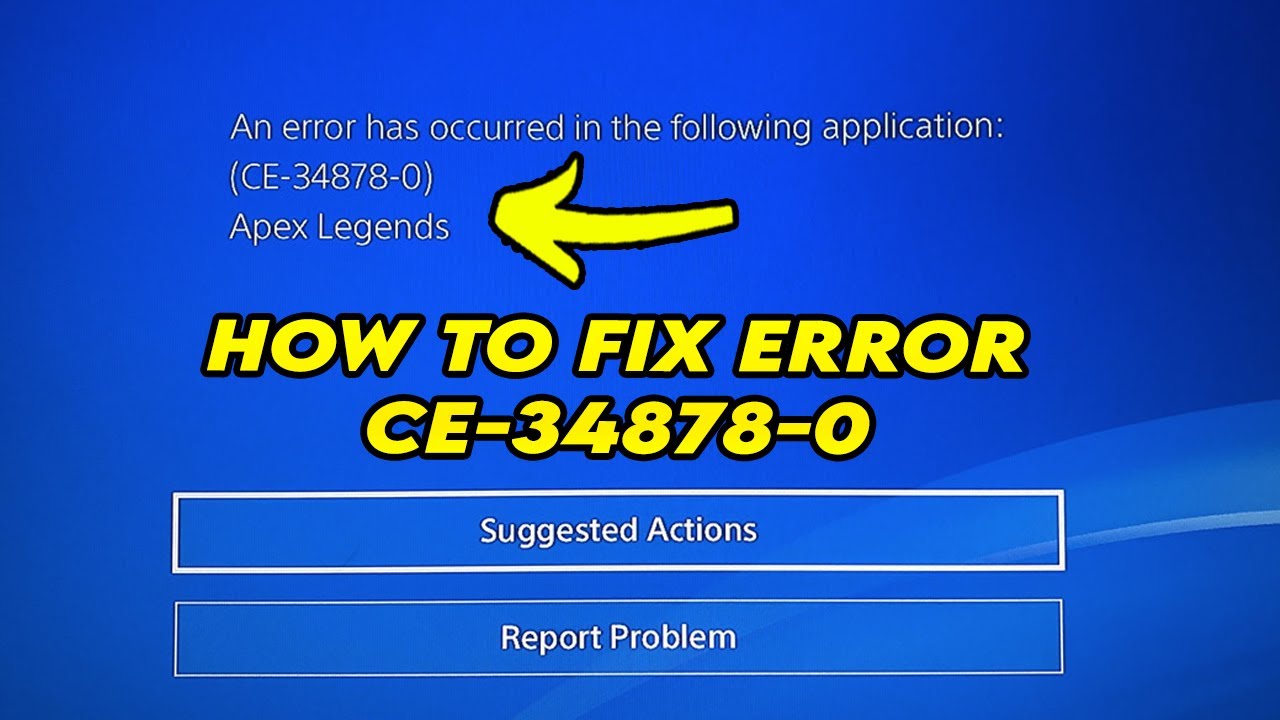
- How can I fix PS4 Error Code CE-34878-0? – Find step-by-step instructions to resolve this error code and get your PS4 back up and running smoothly.
- Are there any temporary workarounds? – Discover quick fixes or temporary solutions that can help you bypass the error until a permanent fix is available.
- Can a faulty game installation cause this error? – Learn if an incomplete or corrupted game installation can be the root cause of PS4 Error Code CE-34878-0.
- How can I update my PS4 system software? – Explore the process of updating your PS4 system software to ensure you have the latest bug fixes and improvements.

- Is there a way to prevent this error from occurring again? – Discover preventive measures to minimize the chances of encountering PS4 Error Code CE-34878-0 in the future.
- What should I do if none of the suggested solutions work? – Find alternative steps or resources to troubleshoot the error further and seek additional support if necessary.
Contacting PlayStation Support for Help
If you’re encountering the PS4 Error Code CE-34878-0, contacting PlayStation Support can provide the assistance you need. Here’s how to reach them:
1. Visit the PlayStation Support website at support.playstation.com.
2. Go to the “Contact Us” section.
3. Choose the appropriate category for your issue, such as “Technical Support” or “Error Codes.”
4. Select the method you prefer for contacting support, including live chat, phone, or email.
5. Provide the necessary information about your error code and any troubleshooting steps you’ve already taken.
Remember to be specific and concise when describing your problem. This will help PlayStation Support better understand and address your issue. They will guide you through potential solutions or escalate the problem if needed. Don’t hesitate to seek their assistance for a quick resolution.
Recovering Data from Error PS4 Hard Drive
If you’re experiencing the PS4 error code CE-34878-0 and need to recover data from your hard drive, follow these steps:
1. Power off your PS4 and unplug any USB storage devices.
2. Connect your PS4 hard drive to a computer using a USB to SATA adapter.
3. Download and install a data recovery software like Recuva or EaseUS Data Recovery Wizard.
4. Launch the software and select the connected PS4 hard drive.
5. Choose the scanning mode (quick scan or deep scan) and start the scanning process.
6. Once the scan is complete, preview the recovered files and select the ones you want to recover.
7. Specify a location on your computer to save the recovered files.
8. Wait for the software to complete the recovery process.
9. Safely disconnect the PS4 hard drive from the computer.
10. Reconnect the hard drive to your PS4 and power it on.
If the error persists, it’s recommended to contact PlayStation support for further assistance.
Remember to always back up your data regularly to avoid any potential data loss.
Updating and Maintaining PS4 Software and Games
To update and maintain your PS4 software and games, follow these steps:
1. Connect your PS4 to the internet and ensure it has a stable connection.
2. Go to the Settings menu on your PS4 and select “System Software Update.”
3. If an update is available, download and install it. This will ensure you have the latest features and fixes for your PS4.
4. To update your games, go to the Library on your PS4 and select the game you want to update.
5. Press the “Options” button on your DualShock controller and select “Check for Update.”
6. If an update is available, download and install it. This will fix any bugs or issues with the game.
7. If you encounter the PS4 Error Code CE-34878-0, try these troubleshooting steps:
a. Restart your PS4 and the game.
b. Check for game updates and install them.
c. Disconnect any USB storage devices or external hard drives.
d. Reinstall the game.
If the error persists, contact PlayStation support for further assistance.
Rebuilding and Initializing the PS4 Database
To rebuild and initialize the PS4 database and fix error code CE-34878-0, follow these steps:
1. Start by turning off your PS4 completely.
2. Once it’s off, press and hold the power button until you hear two beeps – one when you initially press it, and another about seven seconds later.
3. Connect your PS4 controller to the console using a USB cable.
4. Select the “Rebuild Database” option from the safe mode menu that appears on your screen.
5. Wait for the process to complete. This may take some time, so be patient.
6. After the database has been rebuilt, select the “Initialize PS4” option from the safe mode menu.
7. Follow the on-screen instructions to complete the initialization process.
8. Once your PS4 is back up and running, re-install any necessary applications, such as Madden, Uncharted, Modern Warfare, Apex, Tekken 7, or Apex Legends.
9. Test the system to see if the error code CE-34878-0 is resolved.
Remember to regularly update your PS4 firmware and install any available patches to prevent future errors.
